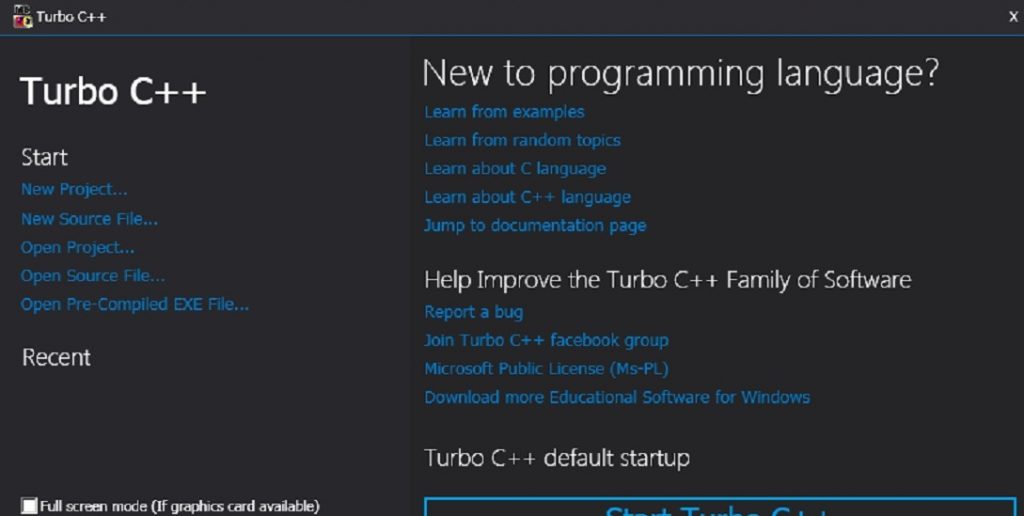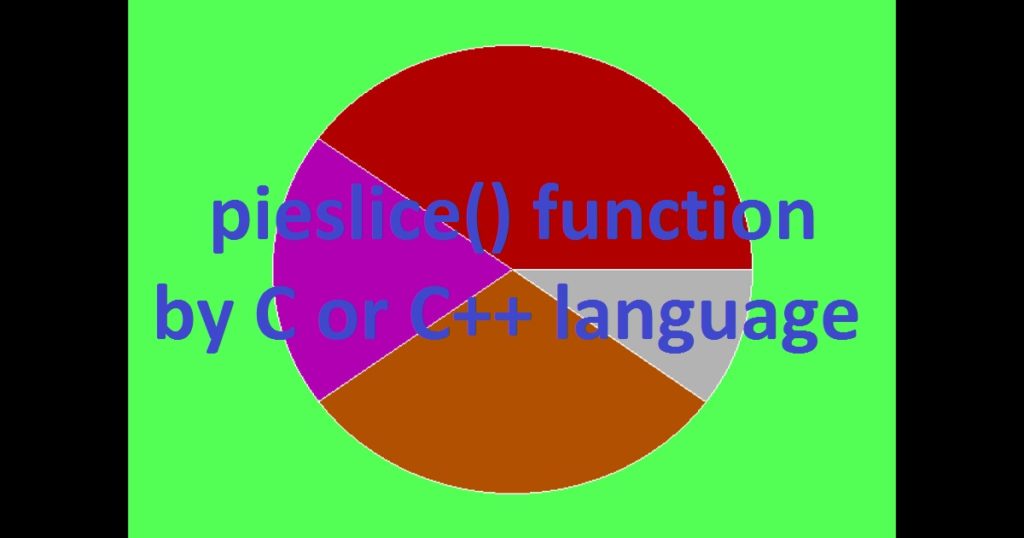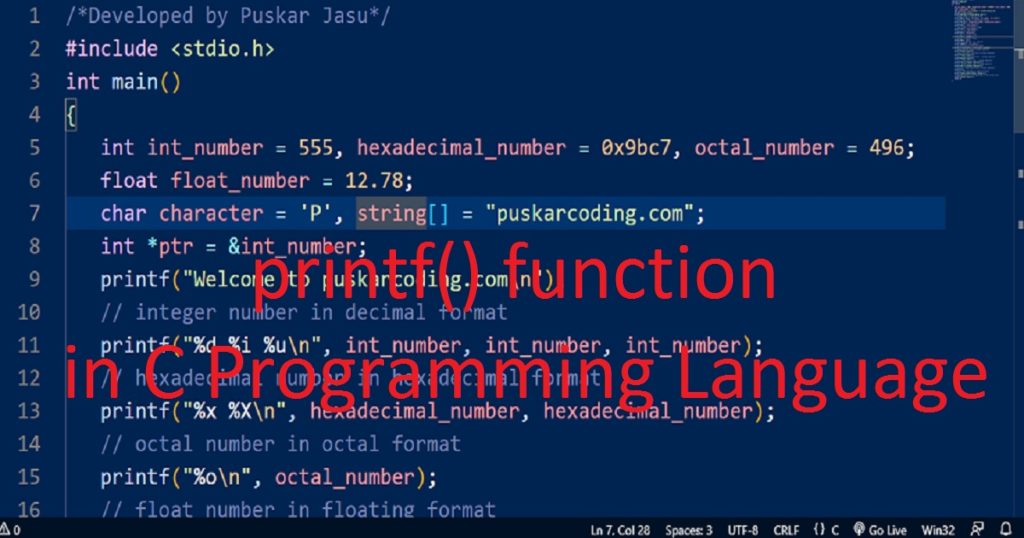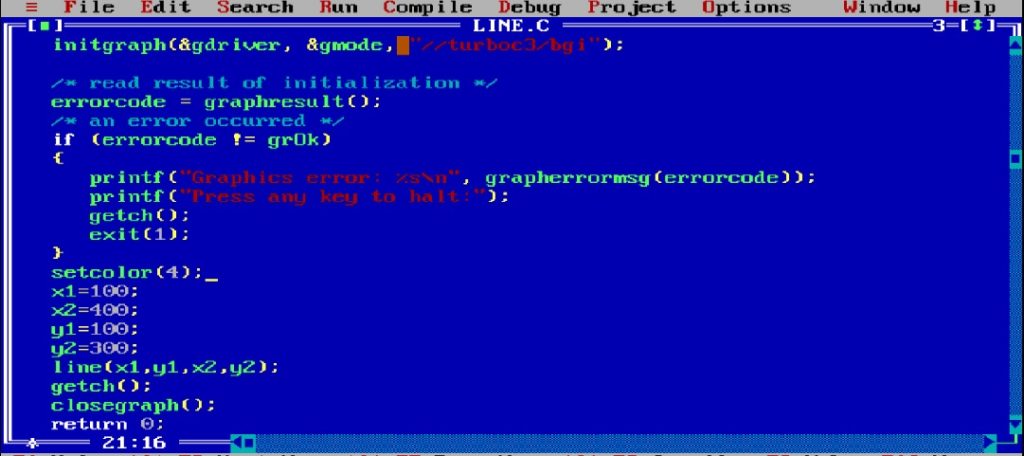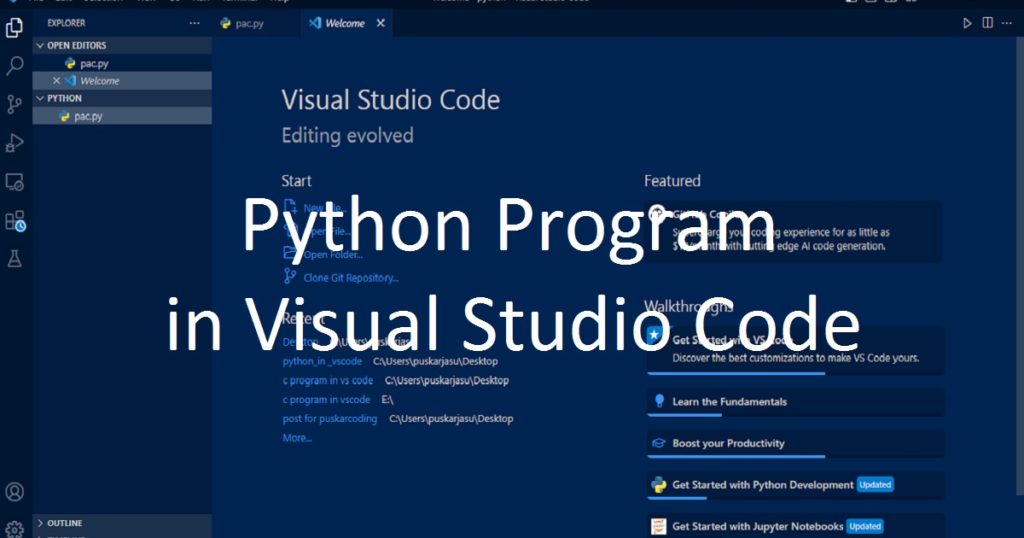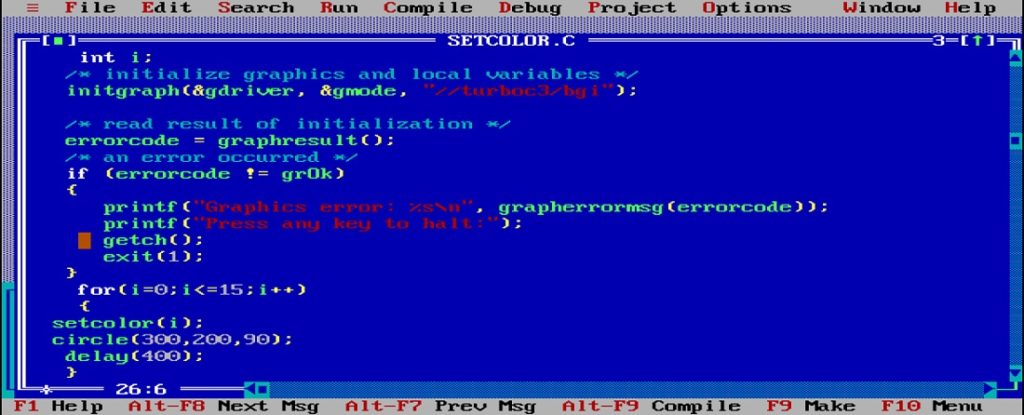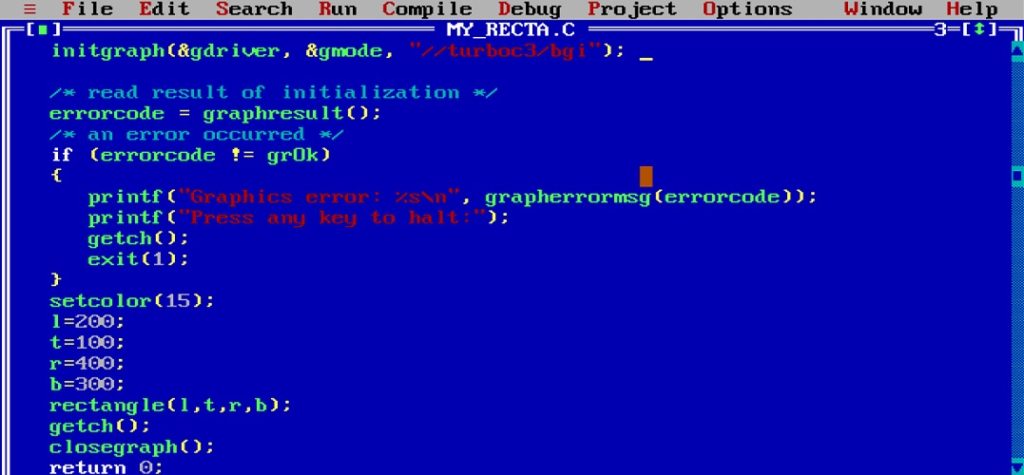Introduction :
Turbo C++ is a popular Integrated Development Environment (IDE) and compiler for C and C++ programming languages. The Turbo C++ is an outdated IDE for C and C++ programming language. It is generally used in the MS-DOS environment. It is no longer maintained and is not recommended for modern programming. Some programmer still use Turbo C++ IDE for some library such graphics.h, dos.h etc.
Turbo C++ is a compiler and integrated development environment for C and C++. It is free. It is very popular and easy to use. In this article, I shall show you how download and install the Turbo C++ IDE on a Windows computer. If you install it, You can run graphics program in Turbo C++ IDE. You can also see how install VS Code on your pc in my other post.
Step-by-step guide for downloading and installing Turbo C++ IDE :
In the following step-by-step guide, I shall explore you the process of downloading and installing Turbo C++ on your Windows computer.
Step 1 :
The first step is to download the Turbo C++ installation package on your pc. Open your web browser and search for “Turbo C++ download”. You can find Turbo C++ download packages (zip file) on various websites. Make sure to download it from a trusted source. Now, click on the download link or button for Turbo C++ to start the downloading process. The file will typically be in a zip archive format.
Step 2 :
After the download is complete, navigate to the “Downloads” folder where the Turbo C++ zip file was downloaded. Then, right-click on the zip file and select “Extract Here” from the context menu. Now the file will unzip in the “Downloads” folder and you see the setup.exe file among the unzip files.

Step 3 :
After extracting the files, go to the extracted folder and find the installer or setup file (“setup.exe”). Then right click on the setup.exe file and click on “run as administrator” to start the installation process.

Step 4 :
Now, the installation will begin. You have to follow the given instructions by the Turbo C++ installer. You may be asked to specify the installation directory and other instruction during the installation process.

Step 5 :
During the installation process, you have to accept the License Agreement and click Next to continue.

Step 6 :
At last start the installation process install the Turbo C++ compiler. It takes some time to complete the installation.

Step 7 :
Once you’ve completed the installation steps, allowing the installer to finish.

Step 8 :
After successfully installing Turbo C++ on your pc, you can launch the IDE and start coding. You are now ready to write and compile C and C++ programs using Turbo C++ IDE. Now, create a new project within the Turbo C++ IDE, write your code and compile and run it.
Conclusion :
In this above article, you have learned the steps to download and install Turbo C++ on a Windows system. Thank you for visiting my site.