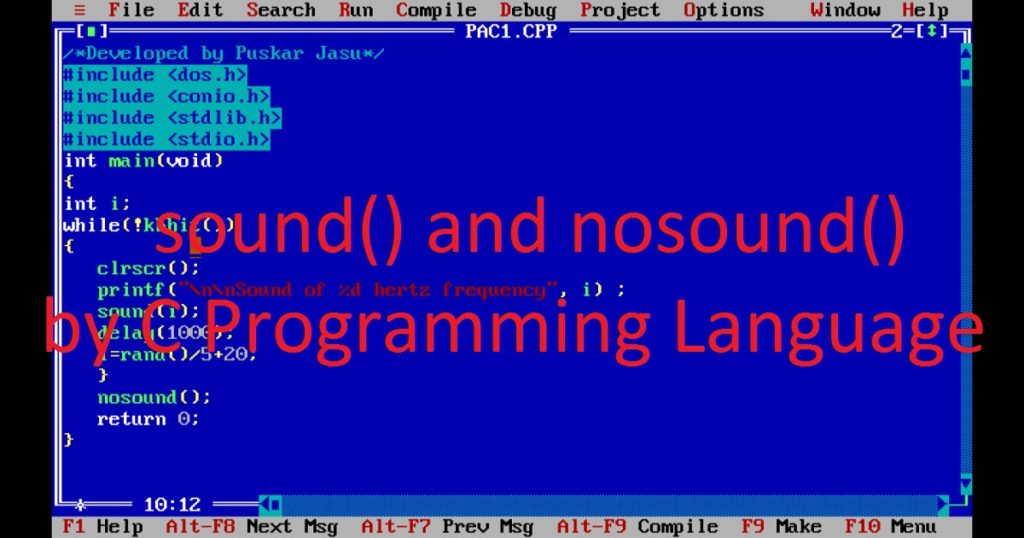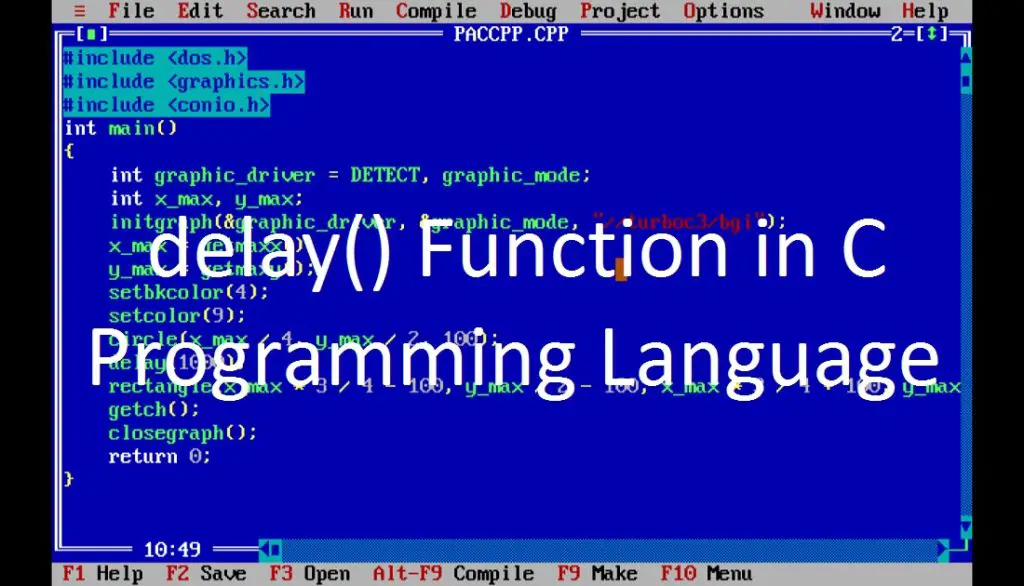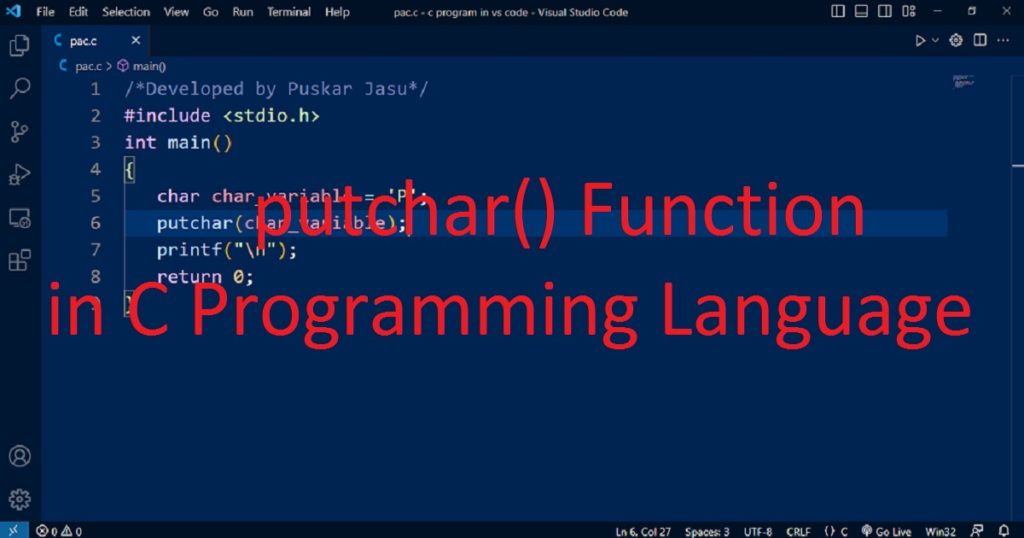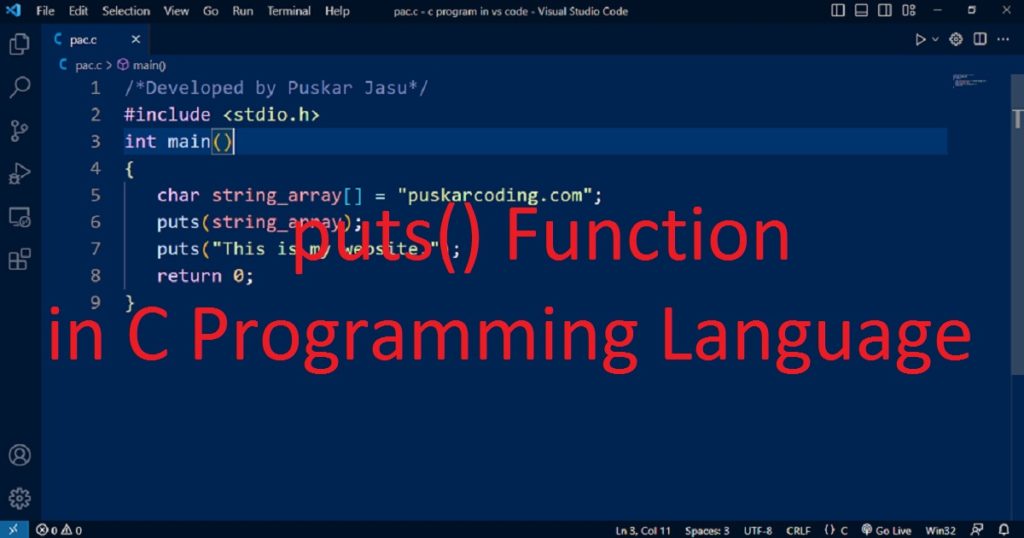Introduction :
The ability to copy and paste external code is an essential and fundamental skill for any programmer. Copying and pasting external code into Turbo C++ can save you time and effort. Generally, you can not copy paste code to Turbo C++ in normal rule. You have to do it manually. In this article, I shall show you the step-by-step process to copy and paste external code into Turbo C++.
Step-by-step guide for copy and paste external code in Turbo C++ IDE :
Do you know how you copy paste external code in Turbo C++? If you do not know, you can follow the below steps to do that.
Step 1 :
Before you can start copying and pasting, you need to find the code you want to paste in your program. This could be from a website, any other programmer or even your own past program. You can also write your own code in notepad. You have to copy the code which you want to run in Turbo C++.
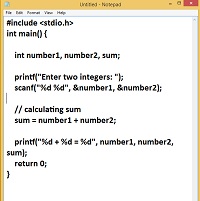
Step 2 :
After that, you have to open the Turbo C++ IDE on your pc and create an empty C or C++ file. In TurboC++, you can create a new file by going to “File” > “New” and create the file with .c or .cpp extension such as “pac.c” or “pac.cpp”. If you have not installed Turbo C++ IDE on your pc, install the Turbo C++ IDE from my link. Suppose name of your file is “pac.c” now close the Turbo C++ IDE.

Step 3 :
Next, open “File Explorer” and go to C drive. Here, you see the “turboc3” folder. Open it and find “bin” folder. All the created C or C++ file in the Turbo C++ IDE is stored or saved here. Now, you have to open “pac.c” file from bin folder with notepad. Finally, paste the external code you have copied from the website or notepad and save it.

Step 4 :
After copy paste the code, further open the Turbo C++ IDE and open “pac.c” file. Now, you see that your code is paste in the “pac.c” file. After compiling the code, run the program to see the output.
Conclusion:
After completing the above article, you have learned how to copy and paste external code in the Turbo C++ IDE. In Turbo C++, copy paste technique won’t work. So you have to copy paste the code by manual in the “bin” folder of “turboc3” folder in C drive. I think this article help you to copy paste in the Turbo C++ IDE. Thanks you for visiting my site.